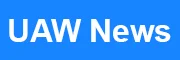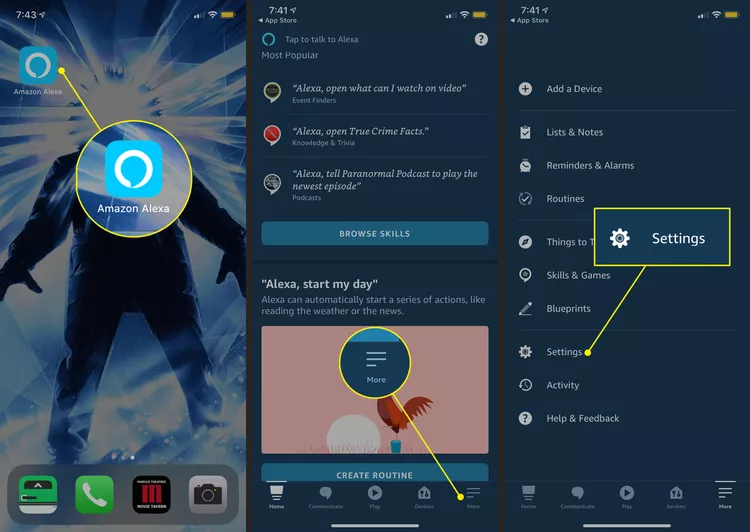When you connect TV to the Amazon Alexa app, it can be controlled with your voice, making entertainment even more convenient and enjoyable! If you thinking of connecting TV to the Alexa app then this post is for you. Here, we will talk about all the easy-to-perform instructions to connect the device.
Steps to Connect TV to the Alexa App
- Ensure Compatibility
Before you commence, it is essential to check if your TV is compatible with Alexa. On the off chance, if you have no idea how to confirm compatibility then take the help of the TV’s manual.
- Set Up Your Smart TV
Next, be sure that your TV is properly set up and connected to the home WiFi network. Just in case, you have a smart TV, it must already be connected to the internet. If not, then walk through the steps given below and connect it to WiFi.
- First of all, click on the Menu button on your TV remote.
- Next, choose the Network Settings option.
- After that, click on Set up a Wireless Connection.
- From the drop-down list select your wireless network name.
- Eventually, fill in the WiFi password using your remote.
- Download the Alexa App
If you have not already an app then first download it. For this, go to the Google Play Store or App Store as per your device availability. After that, type the Alexa app in the search bar and tap the Search icon. Within a few seconds, the result will appear. From the results select the correct app and download it.
- Open an Alexa App
As soon as the app is installed, open it. Thereafter, tap on the “Create Account” option to create a new account. Here, fill in the login details and tap on the Sign In option.
- Enable the Alexa
Alexa skills can be enabled for your specific TV brand if you want your TV to work with Alexa.
- From the Menu select “Skills& Games”.
- Enter the name of the company that made your TV in the search bar (such as Sony, Samsung, or LG).
- Look through the results to get your TV’s official skill. Typically, the TV’s producer offers it.
- Then choose “Enable to Use” or a comparable option after tapping on the skill.
- When prompted to join your TV account with the Alexa app, do so.
- Discover Devices
Once you enable the skill for your TV, come back to the main screen of the Alexa app. Here, tap on the “Device” option ( at the bottom right). Thereafter, select the “+” icon to add a new device. Now, the app will search for compatible devices.
- Connect your TV
As soon as the app discovers your TV, it will be listed as an available device. From the list select your TV and follow the on-screen guidelines to finish the setup process. Typically, to do this, you must enter your login information for your TV account.
The Final Thoughts
That’s it! We conclude our guide on how to connect TV to the Amazon Alexa app. We hope that with the help of this article, you can connect your devices in a hassle-free way.